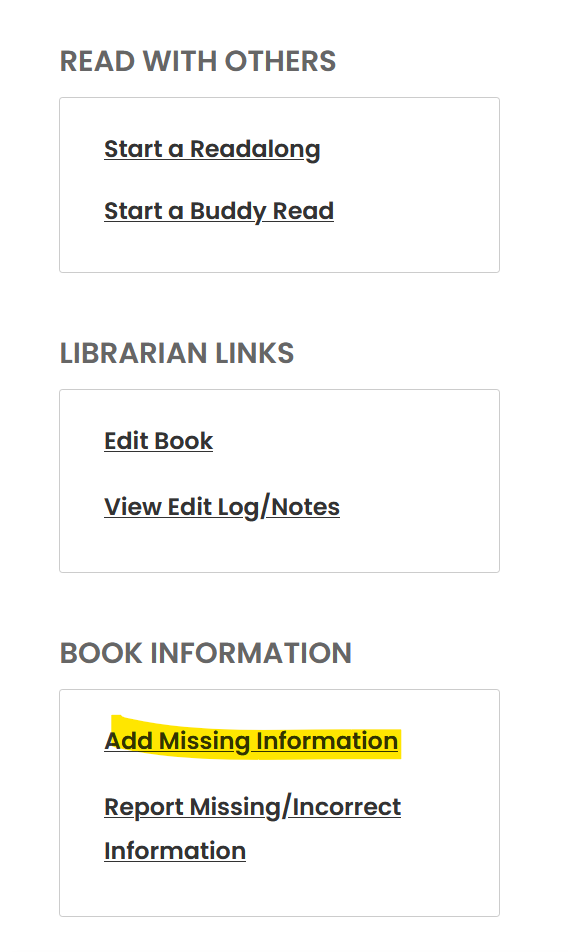In this support article, we’ll address the most common reasons your streak might break - and how to fix it!
TABLE OF CONTENTS
- All your journal entries are in place but you didn’t click ‘Recalculate Streak’
- Your streak isn’t set up to include audiobooks
- You have backdated your progress updates out of chronological order
- The book you’re tracking does not have pages or a duration listed
- Your timezone isn’t set correctly
- You track your audiobooks as pages but your current audiobook is missing its ‘page count’
- Your non-daily streak period has changed
- You accidentally deleted a book from your list
- Your streak has recalculated to a number you weren’t expecting
- Conclusion
All your journal entries are in place but you didn’t click ‘Recalculate Streak’
The streak has a 48 hour grace period where it will update automatically. So if you regularly make progress entries the morning after, you do not need to click ‘Recalculate Streak’ - your streak updates automatically. However, if you backdate entries for more than 48 hours in the past, you will need to resync everything back up by clicking ‘Recalculate Streak’.
If you’ve been on holiday or without internet for a week and have a week’s worth of updates to backlog, get all of your journal entries in order. Then click on the flame icon on the homepage, and hit ‘Recalculate Streak’, found below your pages chart:
Your streak isn’t set up to include audiobooks
If your streak is set to something like ‘1 page per day’ but you track your audiobooks as minutes, any day where you only listen to your audiobook won’t fulfil your streak parameters.
You can either:
Change your streak parameters to be ‘1 page OR 1 minute per day’. Click on the flame icon on the homepage, then click the pencil icon here to edit your streak:
Add ‘1’ to the Minutes Required field. This will mean you need to either read 1 page or listen to 1 minute for your streak to be met. You won’t need to do both.
Change your audiobook tracking setting to pages instead. Head to Preferences in the top right corner and toggle to Pages, then save at the bottom. Still on the Preferences page, click the link that says ‘Convert all data to pages’. This will convert any audiobooks currently logged as minutes in your stats to be pages.
You’ll then need to use ‘Recalculate Streak’ to resync your streak.
You have backdated your progress updates out of chronological order
Sometimes you might have a journal entry for a date, but the streak page is displaying a message telling you to make an update for that same date. When this happens, you have a journal entry but the pages or minutes are not logged. This will happen if you backdate your reading out of chronological order.
For example, let’s say you read up to page 10 of your book on the 19th January, but forgot to track. Then on the 20th you read up to page 20 and you make your progress entry. After doing so, you remember that you forgot to track for the 19th, so you go in and use ‘Add Note/Edit Date’ to create your entry for 10 pages on the 20th.
The journal entry will be created, but no pages will have been calculated. All the pages have already been assigned to the 20th:
You can also tell if this has happened by looking at your daily pages/minutes chart. If you have a journal entry but the line is at 0 for that day, the pages or minutes have not been logged.
There are two ways to fix this:
Edit your existing entries. You’ll need to do some maths to work this out, figuring out how many pages you read in the last sitting and updating everything accordingly.
Delete and remake your entries in chronological order. In the above example, you’d need to click Edit and then ‘Delete journal entry’ on both the 19th and 20th entries. You would then remake the two entries using ‘Add Note/Edit Date’, making the 19th progress update first and then the 20th. See the next scenario for more detailed instructions on recreating journal entries retroactively.
Depending on the dates you’re backdating, you might need to click ‘Recalculate Streak’ on the streak page to resync it.
The book you’re tracking does not have pages or a duration listed
The streak requires pages or minutes for the streak parameters to be met. Even if you have a journal entry for that day, if there are no pages or minutes logged, your streak won’t update.
If the book you’re tracking does not have a page count listed (or duration information for an audiobook), you’ll see ‘Missing page information’ or ‘Missing duration information’ here:
You will still be able to make progress updates, but by percentage only. If you check your journal entries, you’ll see no pages have been logged.
On the book page, click the ‘Edit’ symbol next to ‘Missing page info’, or click ‘Add missing information’ here on the left-hand side of the book page:
If you’re using the app, you will find this link behind the 'More Options' button on the book page.
Before adding in the page information, please do ensure you are logging the correct edition, and are updating the page count accordingly.
Once you’ve added the book’s page or duration info, you’ll need to remake your progress updates. If you have private notes you want to keep, please write into support@thestorygraph.com. Otherwise, please do the following:
Take a screenshot of your journal entries, or note down the percentages, to recreate them.
Remove the book from your list using ‘Remove book’ in the dropdown status menu.
Mark the book as currently-reading again, and adjust the start date to the date you actually started the book.
Click Track Progress > Add Note/Edit Date. Adjust the date to be the date you started the book, and enter where you got up to. Save.
Repeat this process, backdating your progress updates using ‘Add Note/Edit Date’. You should now see pages or minutes listed in the journal view:
Once all your progress updates are in place, click on the flame icon on the homepage to get to your streak page, then hit ‘Recalculate Streak’.
Your timezone isn’t set correctly
If you’re regularly making progress updates later in the day and notice that they keep getting logged as the day after, you’ll want to check your timezone setting. Head to Preferences in the top right corner menu and choose your timezone from the list. Be sure to click Update at the bottom of the page to save your changes.
To edit the date on a journal entry which got logged for the wrong date, navigate to your reading journal. You can either do this via Currently-Reading or the Streak page, or you can click into the book’s page and click ‘View Journal Entries’. If you’re using the app, ‘View Journal Entries’ can be found behind the three-dot menu.
Find the journal entry you need to adjust and click ‘Edit’:
Adjust the date of the journal entry at the top:
Then click Update to save.
You may need to recalculate your streak if the dates you’re editing are more than 48 hours in the past.
You track your audiobooks as pages but your current audiobook is missing its ‘page count’
Sometimes an issue can arise when you track your audiobooks as pages but the audiobook you’re listening to is an audio-exclusive. We pull page counts for audiobooks from print editions in the book family, so if the only editions are in audio format, we have no page count to use. In rare cases, this can happen with non-exclusive audiobooks as well.
If you notice that no pages are being added to your chart and journal entries when you’re tracking as normal, please file a book ticket on the book page by clicking ‘Report missing/incorrect information’. If you’re using the app, this button is behind the three-dot menu. Please mention in your ticket that the audiobook is not counting as pages towards your streak. Our volunteer librarians will assign it to the admin team, who will sort the issue.
Once you receive the email notification that your ticket has been dealt with, click ‘Recalculate Streak’ on the streak page.
Your non-daily streak period has changed
If you have a non-daily streak, you have what’s called a ‘streak period’. Say you have your streak parameters set to ‘50 pages every 5 days’, your streak period is each five-day period from the day you set up your streak.
If you set up your five-day streak on a Monday, your period will be Monday-Friday. Should you click Recalculate Streak on a Wednesday, your period changes to Wednesday-Sunday. This will cause an issue with your streak if you logged 30 of your 50 pages on the Tuesday of your original streak period.
To combat this, try to click ‘Recalculate streak’ on the day your streak starts to keep it the same. If you clicked it on a different day, track as normal and wait until the correct day of the week to click ‘Recalculate Streak’ again.
In the future, we may add functionality which allows you to choose which day of the week your streak starts on.
You accidentally deleted a book from your list
If you click ‘Remove book’, this deletes all of your reading history for a book, including the journal entries necessary to maintain your streak. To keep your streak, you’ll need to add the book back and retroactively add journal entries for every day that you read it.
In the likely event that you don’t recall what page you got up to every day for a week, we’d recommend just sharing the percentages out over the number of days it took you to read.
Please see the 'The book you're tracking does not have pages or a duration info listed' section for instructions on retroactively adding journal entries to a book.
Your streak has recalculated to a number you weren’t expecting
If you recalculate your streak and the number comes out lower than expected, there’ll be a gap in your journal entries around that number of days ago.
If you’re tracking your streak daily, or every 48 hours, without ever clicking ‘Recalculate Streak’, the system is working under the assumption that any data that was once there is still there. It’s only when you click ‘Recalculate Streak’ that it goes back to check. This means you might delete a book or a journal entry in March, but you don’t click Recalculate Streak until December, and it’s only then that your streak ‘breaks’. By this point, you may well have forgotten what you did back in March.
It is possible to fix it, you just need to work out when the gap is and what you were reading then. If the number is high, just Google ‘When was 157 days ago’, and that’ll give you the date range you need to be looking at. You can then find the book you were reading and check the journal entries for it.
We can help you with this in Support if it proves too difficult to sift through your journal entries. Please give us as much information as possible so we can assist you.
Conclusion
If none of the above have helped you, please write into support@thestorygraph.com and we'll be able to help you. A streak is always fixable, so don't panic! :-)